My home printer only prints 8 1/2 by 11 inch paper, so I started out by opening a project page in this size. I then added an 8 1/2 by 8 1/2 inch punch box. I filled the punch with this great new paper from the "High Tide" designer series paper download.
I then added the "Two by Two" stamp and resized it to almost fill the space.
Next I needed to use the "Free-form" tool to add a white background to my ark. When you add a free-form box, it will show up in the center of your project. Click off the page, then click back onto your free-form box and move it where you want it to be. You may also need to resize the box to cover your project. Then double click to get drawing with the brush.
 Here I used the freeform brush in white to cover the ark image. You can be precise or go over the lines, depending on how you want your project to look. I wanted white all around my image to make it stand out from the waves in the background paper. Once you have your stamp covered, you can then send this free-form layer back once to reveal the stamp image again.
Here I used the freeform brush in white to cover the ark image. You can be precise or go over the lines, depending on how you want your project to look. I wanted white all around my image to make it stand out from the waves in the background paper. Once you have your stamp covered, you can then send this free-form layer back once to reveal the stamp image again.You can stop right here if you want to use your markers or Aqua Painters to color in the image. That is what I did in the photo at the top of the blog post. You can also go a few more steps to color your image in digitally. I wanted to give this a try too, so I inserted a "duplicate page" to my project so that I wouldn't mess up what I already had.
To color the image digitally, I needed to add another freeform box so that I could color with the brush tool. I added my box and zoomed in to 200% so that I could better see the details. Looks pretty bad here doesn't it? But when you send the layer back once, and your stamp image appears on top again, it feels like magic!
 See how good it looks? You can top here if you like, OR.....
See how good it looks? You can top here if you like, OR.....you can add yet one more free-form box and add some highlights!
In this last layer I added a darker shade over all the little shadow lines. I added arrows so you can see where I mean. Then send that layer back and see what you think.
Here is a version where I added Noah's name and ribbon digitally.
Here is a version of the digitally colored project made into a card. To make the project into a card I opened a new project page and added 4 four inch photo boxes. I then filled the photo boxes with the original project I had exported as a JPEG. I put 3 of the uncolored in versions and one digitally colored. I like to make the little cards as practice to try out colors before I paint my large one.
I cut them apart and attached them to a Pacific Point card base.
Below are some extra photos so you can see some close ups. I hope I have given you some ideas today! And I hope I have made the free form tool less scary!
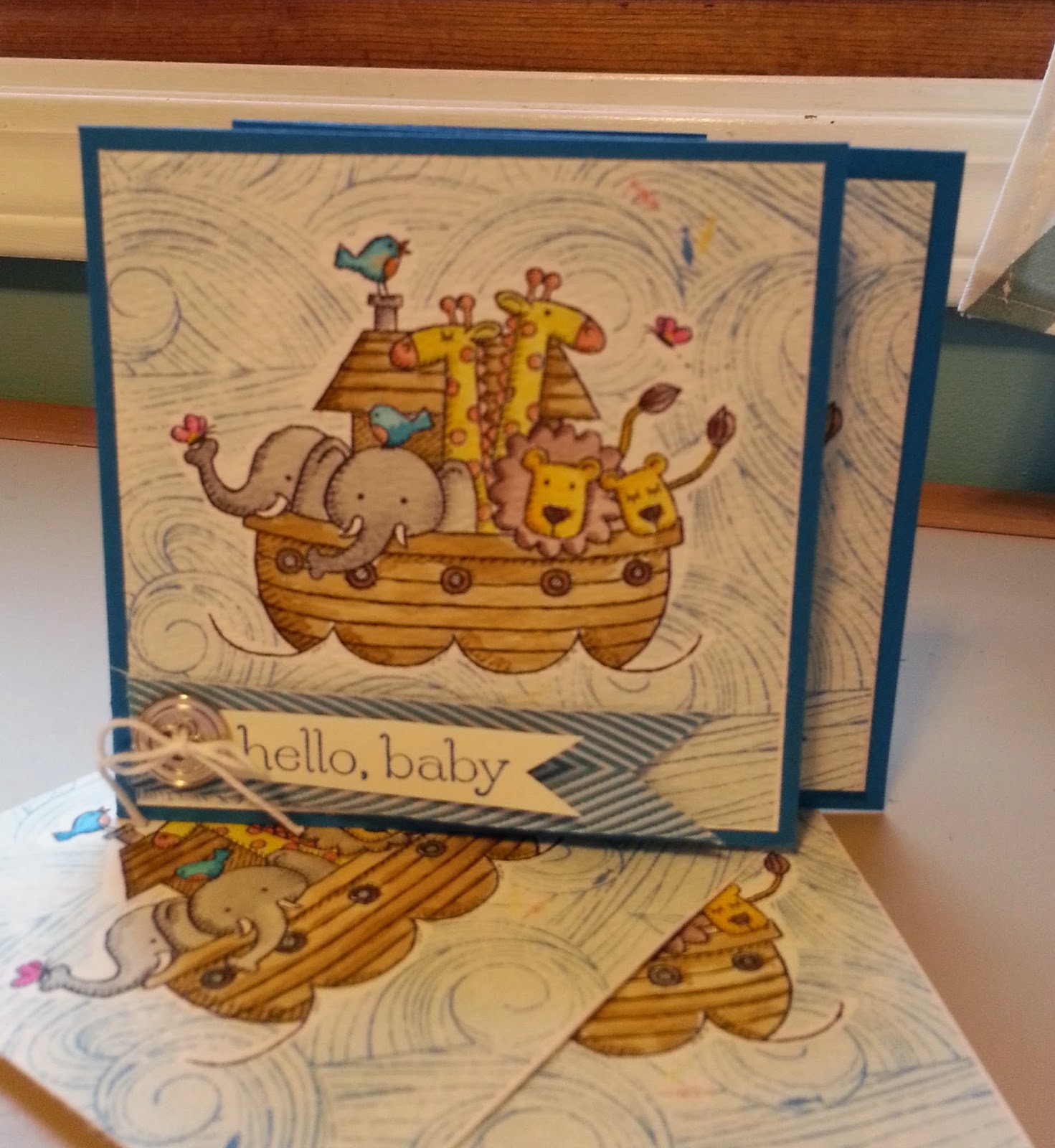

Digitally painted on the right, Aqua Painters on the left.

















Great explanations! Love the whole project!
ReplyDeleteYOU ARE A GENIUS!
ReplyDelete