Today I am making some Easter treat holders for the children in my class at Church. I wanted them to be of a religious nature and not feature Bunnies. Nothing against bunnies but for this class I wanted to focus on the meaning of Easter and so I searched for a Cross to put on the candy holder. Turns out I didn't have one! Well I did have some fancy stamps but they did not really work with my page. That's ok though, because I knew that I could create my own! I decided to "edit a punch" to make the cross for this project. I thought this would be really hard but it is actually quite fun and simple.
Start with a shape that most fits what you want to end up with, for example if you are trying to make a moon, start with a circle not a square :) I started with the square punch. Before you apply the punch to your page, click on the little button at the bottom that says "edit shape". I circled it in red to the left.
When you click the Edit shape button, a new box will appear. See how the square now has points at the corners? These are your editing points. You will need to add more points, each point will make a new line, so I need to add two more points to each side. Click on a side, then click on "insert point".
See how another point has been added to the side?
I clicked on "Insert Point" again and now I have another point.
I added two points to each side of the square. Once you have all the points you will need, you can move them up and down by clicking on a point and moving it were you need it to be. I wanted to make a cross, so I need the points on the sides to be towards the top, but the points on the top and bottom to be centered.

Now I clicked on the corner points and dragged them inwards. You can see the cross beginning to form.
I've got all my corners pulled in, now I will pull the arms in a bit to make them shorter.
There, now the arms are shorter. You can play around with this until you are happy with what you have.

I played around with it a bit to see if maybe I could make a more Celtic Cross.
Once you have the punch the way you want it, click "OK". You will then be asked to name your new punch. AND, your punch is now added to your punch library so you can use it again and again! You can find your punch under "users" or you can create a new folder and give it any name you wish my clicking that little + box at the bottom.
I printed out two pages, one to use as my treat holders, and one to use to make some cards.
There is a step by step on how to make the ttreat holders on my paper blog "Beth's Paper Cuts".
Thanks for stopping by today!




















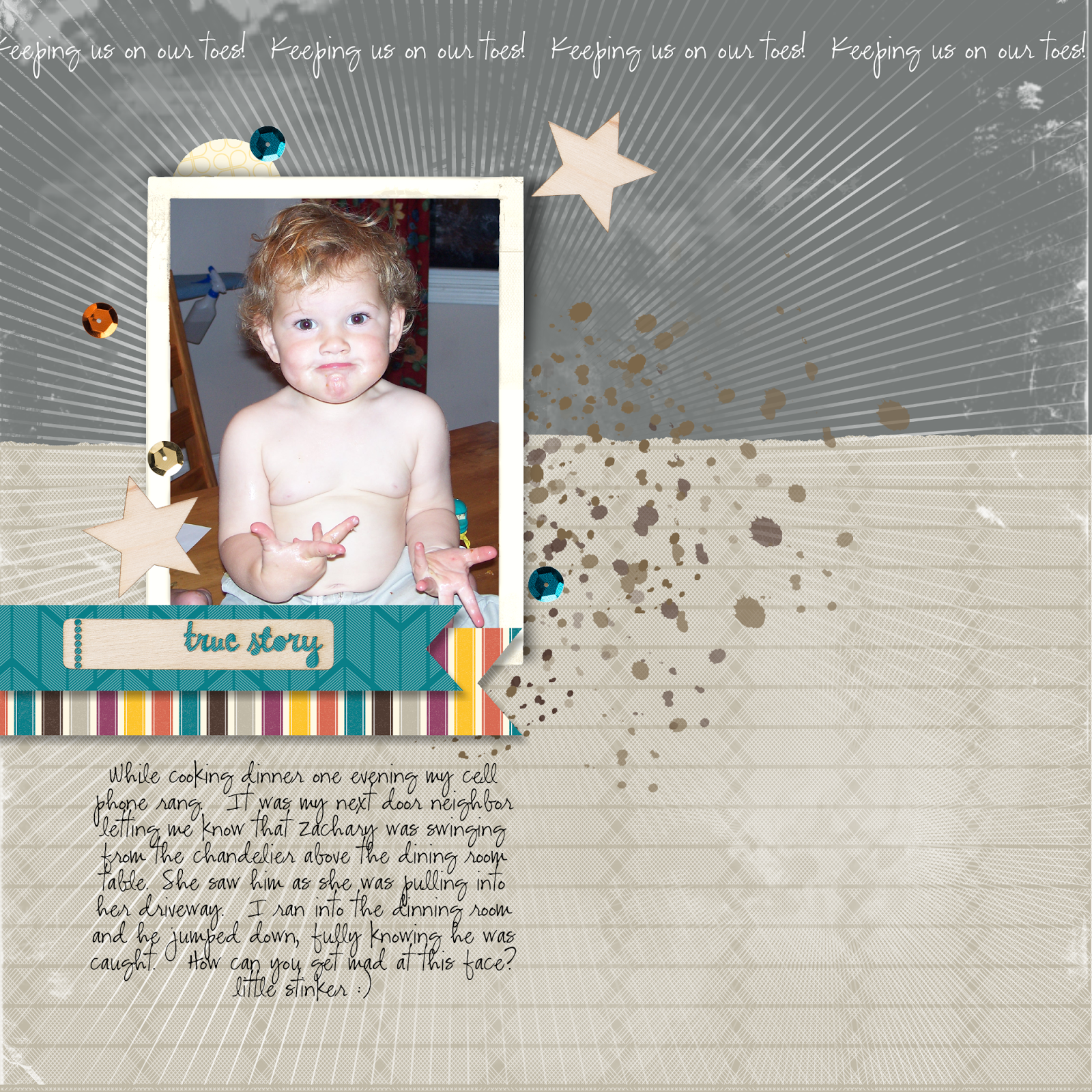



























.jpg)


.jpg)
.jpg)