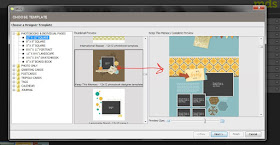Hello everyone! We have a new sketch this week at MDS Monday, this one from Cindy! Cindy has us using the free form tool to add text to our pages that wrap around the outside of the page. I think this looks really great and I haven't done it in a long time, so I was glad that Cindy challenged us to use it this week.
Head on over to the MDS Monday site and see what the rest of the design team came up with! and then give it a try yourself. We hope that you will share what you have created!
This is a photo of my Grandma and her sister. It's such a sweet picture. Several years back my mom transferred a huge box of old photos to a disk to give to people at a family reunion. I love this disk of photos! I highly recommend looking for a place that will do the work for you. The place in town here just went out of business, but I am sure there are others that will scan your photos for you into a high quality disk.
Thanks for stopping by!
Pages
▼
Monday, March 30, 2015
Wednesday, March 25, 2015
Facebook "cards"
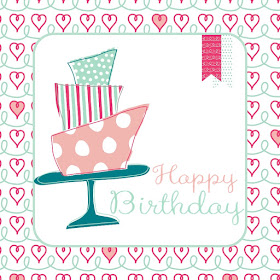 Have you ever seen a cute "Happy Birthday" greeting on Facebook? Something someone choose from a clip art group? Well, don't choose a happy birthday from some clip art! Make your own! You are a digital designer right?
Have you ever seen a cute "Happy Birthday" greeting on Facebook? Something someone choose from a clip art group? Well, don't choose a happy birthday from some clip art! Make your own! You are a digital designer right?One of the fun features of MDS (My Digital Studio) is the custom sizing. You can make bigger projects (I have made lots of 11 by 17 placemats) or small items. For a "Facebook Card" start with a size of 3 1/2 by 3 1/2 inches. I recently participated in an MDS Virtual Crop and made this card for one of the challenges.
You can make your own size by selecting "custom" on the start up menu when creating a new project.
Selecting "custom" will bring you to this menu box. You can choose some popular options of create your own by typing in the height and width in the top boxes.

Now just get creative. Make your own congratulations or get well cards. Make a few varieties to have at hand in your digital stash. Then export them to your favorite spot on your computer, I have a folder of mds projects in my documents folder so that I can easily add them to an email or Facebook post, or here on my blog.
Thanks for stopping by! Hope you find some inspiration from today's post.
share your fun Facebook card on my Facebook page! Beth's Paper Cuts
Monday, March 23, 2015
MDS Monday sketch #106
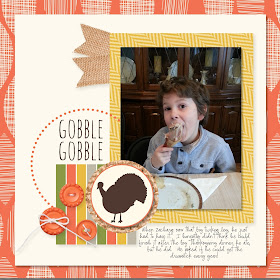 Hello everyone! Well, despite the news of Stampin' Up! discontinuing MDS, I have more pages to share. We have until May 31st to print through Stampin' Up! print services, so I am trying to get a lot of pages finished before then. After May 31st I plan to print through about 3 different sources to see which one I like the best. I have heard good things about Costco ( I don't have a membership though). I have used Office Depot once when I was making something for a teacher and I needed it in one day, it looked great - colors where true. And I just learned about Persnickety prints and I plan to try them out too. I have also printed a lot of non-page items from Vista Print, things like journals and note pads, t-shirts and mugs.
Hello everyone! Well, despite the news of Stampin' Up! discontinuing MDS, I have more pages to share. We have until May 31st to print through Stampin' Up! print services, so I am trying to get a lot of pages finished before then. After May 31st I plan to print through about 3 different sources to see which one I like the best. I have heard good things about Costco ( I don't have a membership though). I have used Office Depot once when I was making something for a teacher and I needed it in one day, it looked great - colors where true. And I just learned about Persnickety prints and I plan to try them out too. I have also printed a lot of non-page items from Vista Print, things like journals and note pads, t-shirts and mugs. Here is a sketch from MDS Monday. We hope you will play along with us until May 31st. Lets get some pages completed!
After May I am not sure where or how we will post. Most of the MDS blog team are Stampin' Up! demonstrators, so we post for our business. But, I have to say that posting sketches and pages is what helps me to get creative and make my pages. We may keep a Facebook group going or I may keep this blog going. We will have to see. Any thoughts on this are appreciated.
Thursday, March 19, 2015
Stampin' Up! and My Digital Studio
Many of you have heard the sad news that Stampin' Up! has decided to discontinue to carry it's digital line called My Digital Studio. The sales were not there and they have decided to stick with their paper products and so as of May 31st the MDS line and all the digital content will no longer be available. As you can imagine I was super sad to hear this news. I waited a few days to post here because I wanted to do some research and see what I could do to continue to use my favorite Stampin' Up! product. It's sort of amazing for me to say that, because I resisted digital scrapbooking for so long, but I really do love it and I love my pages and the fact that they get completed and printed out and put into books. When I made paper pages I would have to get out a lot of stuff and make a big space and sort photos and print photos and if I didn't have a big chunk of time to do it, I didn't even try. With digital, I could open my laptop, create for a while, save it and close it to work on later. Easy peasy. But anyway, there is not really any thing I can do to change the minds at SU and I do in fact want SU to stay around and if they feel this is a good business decision then that is what they need to do. I still love my paper and stamps too!
I am going to still keep using MDS as it is. Just because Stampin' Up! is getting rid of this line does not mean that I have to stop using it. That said, there are a few things I and you, need to do. You need to back up your purchased downloads. Stampin' Up! has been saving your purchased downloads in a library for you in case you needed to reload them, but that will be deleted after May 31st. You can back up to the "Cloud" or to an external hard drive or both (I am doing both). There is a Discussion about this here.
Story Rock is the creator of My Digital Studio and they make the software for other companies as well. They are being very helpful and have given us some great responses to questions when some demonstrators have contacted them. They say that their My Memories software is extremely similar to the My Digital Studio program and they are offering a free trial and a free version 5 for those of you who may want to switch over to them. They are also offering 50% off their version 6 (normally $40). They are known to be very helpful with the tech side of things. They also seemed to have a good response time. There software comes with a lot of digital content and they have a ton of downloads for sale so you can keep on creating. And they give a tutorial on how to import your Stampin ' Up! downloads into their software so you can use them too.
Here is the My Memories site info. They posted this online for Stampin' Up! customers...
I will let you know what else I learn going forward.
Oh, and because I love to make my digital pages and I knew that Stampin' Up! was not going to be releasing any more downloads I went on a mission to find downloads that appeal to me. Everyone has different opinions and tastes and unfortunately mine matched up with Stampin' Up's so nicely that I was worried that I would have a hard time finding downloads. At first all that I found were very frilly, which is pretty and has it's place, but it is not me. I am not at all frilly :) not sure where my daughter Jillian gets it. Another demonstrator clued me into this list of digital designers and I went through them and found a few I really like.
I found some fun stuff here at "the digital press"
and here there is a list of designers on the left and you can see who fits your style "the lily pad"
From there I found "pink reptile" and I really like all the doodle images and the papers.
Well, that's it for now. I will keep you undated. in the mean time happy scrapping!
I am going to still keep using MDS as it is. Just because Stampin' Up! is getting rid of this line does not mean that I have to stop using it. That said, there are a few things I and you, need to do. You need to back up your purchased downloads. Stampin' Up! has been saving your purchased downloads in a library for you in case you needed to reload them, but that will be deleted after May 31st. You can back up to the "Cloud" or to an external hard drive or both (I am doing both). There is a Discussion about this here.
Story Rock is the creator of My Digital Studio and they make the software for other companies as well. They are being very helpful and have given us some great responses to questions when some demonstrators have contacted them. They say that their My Memories software is extremely similar to the My Digital Studio program and they are offering a free trial and a free version 5 for those of you who may want to switch over to them. They are also offering 50% off their version 6 (normally $40). They are known to be very helpful with the tech side of things. They also seemed to have a good response time. There software comes with a lot of digital content and they have a ton of downloads for sale so you can keep on creating. And they give a tutorial on how to import your Stampin ' Up! downloads into their software so you can use them too.
Here is the My Memories site info. They posted this online for Stampin' Up! customers...
I will let you know what else I learn going forward.
Oh, and because I love to make my digital pages and I knew that Stampin' Up! was not going to be releasing any more downloads I went on a mission to find downloads that appeal to me. Everyone has different opinions and tastes and unfortunately mine matched up with Stampin' Up's so nicely that I was worried that I would have a hard time finding downloads. At first all that I found were very frilly, which is pretty and has it's place, but it is not me. I am not at all frilly :) not sure where my daughter Jillian gets it. Another demonstrator clued me into this list of digital designers and I went through them and found a few I really like.
I found some fun stuff here at "the digital press"
and here there is a list of designers on the left and you can see who fits your style "the lily pad"
From there I found "pink reptile" and I really like all the doodle images and the papers.
Well, that's it for now. I will keep you undated. in the mean time happy scrapping!
Wednesday, March 18, 2015
MDS Virtual Crop
I participated in an MDS virtual Digi Crop yesterday. Isn't this a fun sketch? It was hard to find photos that would work in these thin horizontal photo boxes but I think these look really nice. This type of a page would make a really good photobook cover.
The letters are made with punches and are color matched to the background. One tip for this page...
When using the punches I needed to make them as tall as the photo-boxes, in my case 3 inches tall, this made them wide too and the word "water" would not fit. In order to make them fit I needed to make the punches skinnier than they are, so I right clicked on the letter and got the edit box. Click the bottom choice "edit object". Then you will get the box show to the left. Now you can make the punch whatever height and width you want. Don't forget to uncheck the "keep proportions" box or as you make them skinnier you will all so make them shorter.
Thanks for stopping by today!
I know many of you have heard the MDS news and I have not yet decide what I will do with this blog after May 31st but I hope to get a lot of pages done in the mean time to take advantage of printing from Stampin' Up! while I can. join me on Facebook if you would like to still get some digital inspiration after May 31st, you can click on the facebook button at the top left of this blog.
The letters are made with punches and are color matched to the background. One tip for this page...
When using the punches I needed to make them as tall as the photo-boxes, in my case 3 inches tall, this made them wide too and the word "water" would not fit. In order to make them fit I needed to make the punches skinnier than they are, so I right clicked on the letter and got the edit box. Click the bottom choice "edit object". Then you will get the box show to the left. Now you can make the punch whatever height and width you want. Don't forget to uncheck the "keep proportions" box or as you make them skinnier you will all so make them shorter.
Thanks for stopping by today!
I know many of you have heard the MDS news and I have not yet decide what I will do with this blog after May 31st but I hope to get a lot of pages done in the mean time to take advantage of printing from Stampin' Up! while I can. join me on Facebook if you would like to still get some digital inspiration after May 31st, you can click on the facebook button at the top left of this blog.
Monday, March 16, 2015
Re-coloring paper in MDS
Happy Monday everyone! We have a new sketch at MDS Monday today and we are celebrating spring!! Anita has challenged us to use some signs of spring and a flower on our page. Spring has just begun to arrive around my house. We have had a long cold winter. I don't have any spring photos to scrap yet, so while digging through my older photos I came across this one. It is actually early fall but looks springy, hopefully Anita will forgive me :)
I did use one trick on this page. I changed the color of the paper that is in the background. That scallop stripe paper is actually multicolored but I wanted it to match my boys shirts. If you add paper to a photo box instead of a punch box, you can recolor it. Fun right? You have more patterns of paper than you even realized! I color matched the paper to a part of David's shirt and because the original paper had darks and lights, the new paper does as well.
 Here is the original color of the paper.
Here is the original color of the paper.
Click on the Recolor button on the right side of your design center. Remember, you need to have added it as a photo box.
When you click on Recolor, you will get an editing box like this. You can choose from any of the Stampin' Up! colors, or click "more" for more options.
I chose the "picker" option which lets you hover of your photos and pick from a color within them. You can also choose from other options as well, such as RGB codes or a selection of your saved favorites.
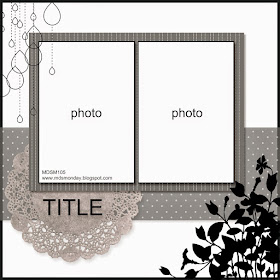
Here is the sketch...
I hope that you will give this sketch a try! And remember, if you do, please don't forget to show us what you made by linking your photo to your blog or to www.mydigitalstudio.net where there is a free online gallery to share your pages. Contact me if you have any questions.
I have just set up a facebook page, you can follow it by clicking the tab at the top right of my blog post.
I used a few expensive downloads in my page today but I want to point out a few things about them. The Beautiful Today download comes with a "Class" of videos that shows you how to create a few projects, which will help you get more familiar with your software and comes with really pretty watercolor looking images and papers. The Love story download is a huge collection of stamps and backgrounds. The doily punch I used comes with the software. You can see all that comes with the software by clicking here. You can recreate this springy look with items already included in the software.
I did use one trick on this page. I changed the color of the paper that is in the background. That scallop stripe paper is actually multicolored but I wanted it to match my boys shirts. If you add paper to a photo box instead of a punch box, you can recolor it. Fun right? You have more patterns of paper than you even realized! I color matched the paper to a part of David's shirt and because the original paper had darks and lights, the new paper does as well.
 Here is the original color of the paper.
Here is the original color of the paper. Click on the Recolor button on the right side of your design center. Remember, you need to have added it as a photo box.
When you click on Recolor, you will get an editing box like this. You can choose from any of the Stampin' Up! colors, or click "more" for more options.
I chose the "picker" option which lets you hover of your photos and pick from a color within them. You can also choose from other options as well, such as RGB codes or a selection of your saved favorites.
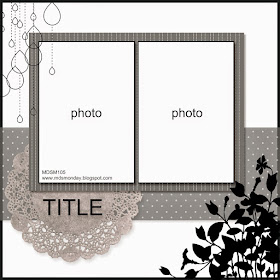
Here is the sketch...
I hope that you will give this sketch a try! And remember, if you do, please don't forget to show us what you made by linking your photo to your blog or to www.mydigitalstudio.net where there is a free online gallery to share your pages. Contact me if you have any questions.
I have just set up a facebook page, you can follow it by clicking the tab at the top right of my blog post.
I used a few expensive downloads in my page today but I want to point out a few things about them. The Beautiful Today download comes with a "Class" of videos that shows you how to create a few projects, which will help you get more familiar with your software and comes with really pretty watercolor looking images and papers. The Love story download is a huge collection of stamps and backgrounds. The doily punch I used comes with the software. You can see all that comes with the software by clicking here. You can recreate this springy look with items already included in the software.
Wednesday, March 11, 2015
Photobook templates! Use them!
Hello everyone! Today I am catching up on some pages for my Wednesday night kids photo album. I am the leader for a group of preschool and kindergarten kids at our church on Wednesday night. They really enjoy seeing the pages and later in the year when we look through the book, they remember some of the lessons we learned. I have a newer girl in class and she realized that she was not in many of the pages so I thought I would catch up on some resent days so she is in there : ) One of the things I love to do is look through my pre-made templates to see if there is anything that would work well. Stampin' Up! has professionals who design them, and I bought them, so I better use them right?
You can open a new project and choose a template, or if you have a project already started you can click on "insert" at the top of your design center and then choose "Add other template pages". You will then get a box that looks like this. You can scroll though your template options here. Remember that if you get to a photobook, you will only see one page of the photobook, so you will need to select it to then preview the whole book in the box to the right. Also keep in mind that you can resize a template, so don't limit yourself to only looking in the 12 by 12 or whatever size you are using.
I opened the "Keep this Memory" photobook and then scrolled thought it to see if there were any pages I thought might work. I decided to use a few of them, so I clicked "next"
Now I have this huge preview of all the pages in the album. I didn't want them all so I clicked through the pages and hit the "remove" button on the ones I didn't want. When you have all the template pages you want go ahead and click next and then it will start to add the pages, click finish to go back to your project.
Here is the page I used to create my page at the top of the post. As you can see I left it pretty much alone. I changed the bird color, and I removed the butterfly. I also switched the line of tickets to a ribbon, and omitted the large ticked embellishment in the center.
Here is another page I made from this photobook. I added a forth photo box to the bottom and omitted the arrows. I also added a tag for journaling. Super simple and two pages finished!
Thanks for stopping by! I hope that you will look through your templates and see if you can use them more in your projects! And guess what? I even used it on the page with the Irish Dancers last week! I used a template, but changed EVERYTHING about the page except the photo boxes. I just loved the layout.
You can open a new project and choose a template, or if you have a project already started you can click on "insert" at the top of your design center and then choose "Add other template pages". You will then get a box that looks like this. You can scroll though your template options here. Remember that if you get to a photobook, you will only see one page of the photobook, so you will need to select it to then preview the whole book in the box to the right. Also keep in mind that you can resize a template, so don't limit yourself to only looking in the 12 by 12 or whatever size you are using.
I opened the "Keep this Memory" photobook and then scrolled thought it to see if there were any pages I thought might work. I decided to use a few of them, so I clicked "next"
Now I have this huge preview of all the pages in the album. I didn't want them all so I clicked through the pages and hit the "remove" button on the ones I didn't want. When you have all the template pages you want go ahead and click next and then it will start to add the pages, click finish to go back to your project.
Here is the page I used to create my page at the top of the post. As you can see I left it pretty much alone. I changed the bird color, and I removed the butterfly. I also switched the line of tickets to a ribbon, and omitted the large ticked embellishment in the center.
Here is another page I made from this photobook. I added a forth photo box to the bottom and omitted the arrows. I also added a tag for journaling. Super simple and two pages finished!
Thanks for stopping by! I hope that you will look through your templates and see if you can use them more in your projects! And guess what? I even used it on the page with the Irish Dancers last week! I used a template, but changed EVERYTHING about the page except the photo boxes. I just loved the layout.
Monday, March 9, 2015
MDS Monday #104
Hello Everyone! We have a new sketch at MDS Monday this week. This is a really fun whimsical sketch and I thought it paired nicely with this photo of my Daughter Jillian in her art class. Her teacher sent the photo to me, isn't that nice? I love when I get photos of my children when I can't be there.
Head on over to the MDS Monday site to see what the rest of the team has come up with. We hope that you will give the sketch a try and show us what you can do with MDS!
Here is the sketch. If you need to make one of the paper boxes into a photo box that's ok, use the sketch as a jumping off point. Have fun with it.
Head on over to the MDS Monday site to see what the rest of the team has come up with. We hope that you will give the sketch a try and show us what you can do with MDS!
Here is the sketch. If you need to make one of the paper boxes into a photo box that's ok, use the sketch as a jumping off point. Have fun with it.
Thursday, March 5, 2015
Lucky You ~ A St. Patrick's Day Download!
Hello! I thought I would share a page I made with this weeks Digital download deal. Did you know that each week Stampin' Up! releases a past download at a discount? Well they do! And this week it is a St. Patrick's Day download. Yea! I used it to make a page last year. I was helping out at my daughter's school on St. Patrick's Day and the teacher said they were going to an assembly. I was so glad to find that it was a troop of Irish Dancers from Trinity Irish Dance Academy. They have won awards and were really very good. And, Lucky me, because I was helping the preschoolers, I had a front row seat!
This download is meant for party decor, but the elements can be used for a page as I did here. The pennants were meant to be big banners for your party, but they can be resized because they are digital! yea! one thing to I wanted to point out is that the patterns do not have a backing, because they were meant to be printed onto white paper. So, to use them on top of another pattern, you have to add a back. Here are some photos to better explain what I mean...
here is what the pennant stamp looks like, you can see right through it.

I added a pennant punch and made it white, and placed it behind the stamp.
I did that with each of the pennants.
I also wanted to add shamrocks to my page but the shamrock stamps all had words with them. That is where the crop tool comes in. I added the stamp and clicked the "crop" button. A new editing box will open and you can highlight the area you want.
Check out the digital deal each week to see what download is on sale!
Thanks for stopping by!
This download is meant for party decor, but the elements can be used for a page as I did here. The pennants were meant to be big banners for your party, but they can be resized because they are digital! yea! one thing to I wanted to point out is that the patterns do not have a backing, because they were meant to be printed onto white paper. So, to use them on top of another pattern, you have to add a back. Here are some photos to better explain what I mean...
here is what the pennant stamp looks like, you can see right through it.

I added a pennant punch and made it white, and placed it behind the stamp.
I did that with each of the pennants.
I also wanted to add shamrocks to my page but the shamrock stamps all had words with them. That is where the crop tool comes in. I added the stamp and clicked the "crop" button. A new editing box will open and you can highlight the area you want.
Check out the digital deal each week to see what download is on sale!
Thanks for stopping by!
Monday, March 2, 2015
MDS Monday #103
We have a new sketch today at MDS Monday! This time Yapha is our hostess and she has a fun 3 photo layout. I decided to use these fun photos of David and his cousins at the park last fall. He was relaxing on the tire swing when the girls came up behind him and started swinging him around and around. They really got him going fast! I kept my page super simple. I almost added more several times but then took it all off and kept just the simple ribbon and bow as my embellishments. I think we have to gives ourselves permission to keep it simple sometimes.
Here is the sketch. We hope that you will give it a try and play along with us. Head on over to the main MDS Monday blog to see the samples made by the rest of the team. Some of us added many fun embellishments and some kept our pages simple. I think it is always interesting to see how different the pages all look from the same sketch!
Here is the sketch. We hope that you will give it a try and play along with us. Head on over to the main MDS Monday blog to see the samples made by the rest of the team. Some of us added many fun embellishments and some kept our pages simple. I think it is always interesting to see how different the pages all look from the same sketch!